Public Speaking: Top 3 Tips for using Slides in your next presentation
When it comes to visual aids to display content, the common choices pretty much include projected slides or flip charts. You might also have the option of using video.
Flip charts are really handy for capturing and displaying information in real time. As you complete each page of the chart, you can tear it off and stick it on the walls around the room for easy reference. This is very useful during workshops.
Bring along your own markers or ensure that the markers left out for you work well and are easy to read. There’s nothing worse than sitting at the back of the room, straining to read the chart when someone has written in a difficult to read colour like red or orange. Likewise, it’s frustrating when the ink in the pen is drying out and the writing is faint, or the scribe has untidy handwriting.
Although PowerPoint tends to be the norm during many presentations, there is also slideware such as Google Slides, Keynote for Mac, and many others. There are some wonderful books written on presentations alone, especially Garr Reynolds’ Presentation Zen and Slide:ology by Nancy Duarte, so I won’t go into too much detail here.
I’ll give you my top three slideware tips:
Public Speaking – TIP #1 Before you start creating slides in your preferred software, map out your entire presentation using sticky notes
Use one sticky note for each slide. If your slides are content-heavy, you may not be able to get all the info on each sticky note. At least write down the slide heading or something that will remind you what the content is. Once you have a sticky note for each slide, you can rearrange them at leisure until you’re happy with the right order. Only then should you start preparing your slides on the computer.
The advantage of this technique is that it’s so much easier to move sticky notes on a table or wall than alter the slide order within your chosen slideware. You can see all your sticky notes at once, and moving them around is quick and easy. Seeing the info summarised on the little pieces of paper can also spur the mind to come up with creative ideas on how to display each point.
Public Speaking – TIP #2 Use large images in your presentations
Ideally, use photographs and size them to cover the entire slide. If your presentation is text-rich, use full-page photos as section dividers to give the audience a breather from the text. Appropriate imagery allows the audience to form visual connections with your content, and it looks stylish and modern.
Public Speaking – TIP #3 Don’t read your slides verbatim or turn your back to the audience when you’re presenting
A few weeks ago, I went to see a professional speaker present at a personal development evening. We were in a large lecture theatre and her slides were projected to a huge size. Can you believe that this presenter turned her back to the audience, stood in the middle of the stage area, and read the slides word for word? Her credibility plummeted and I struggled to stay interested in the rest of the talk. What made it worse was that the information on the slides was about the presenter and her family. Surely, she could have spoken about her own life and loved ones without having to refer to a slide?
In PowerPoint, you can use a tool called presenter view. This shows the main slide, the next slide, and your notes. Get to the venue early and set up your laptop or the dedicated computer and make sure it’s in presenter mode. Find a place to stand on the stage where you can angle the screen towards you and view it while still facing your audience. This will help you avoid turning your back to read your slides.
Again, try not to read your slides word for word. Ideally, you’ll be paraphrasing what’s there, adding your own hints, tips, and insights, and elaborating upon the points on the screen.
Word of warning: In some venues, it will be logistically impossible to present with a computer screen facing you, showing your slides while you speak. Ensure that you are familiar with your slides and the order of your presentation or take note cards along as prompts.
If you can create a compelling presentation without using slides, then that’s amazing. But remember the visual members of your audience and that our brains process images about 60,000 times faster than we process words. If you decide to go with slides, follow these three simple tips. You can also opt for software like Haiku Deck that will make life much easier, providing you with access to creative commons images and beautiful formats. Good luck!
***
P.S. Whenever you’re ready… here are 5 ways I can help you improve your speaking or grow your business:
1 – Get my free guide – 5 frameworks to ace a short speech.
Create a speech stress-free and fast. Make it work every time.
2 – Connect with me on LinkedIn.
3 – Join my Facebook Group – Public Speaking for Female Coaches and Entrepreneurs.
Join us for tips, discussions and community!
4 – Do you need a speaking workshop or communication seminar for your organisation? Get in touch.
5 – Looking for an engaging speaker for your next event? Find out more.

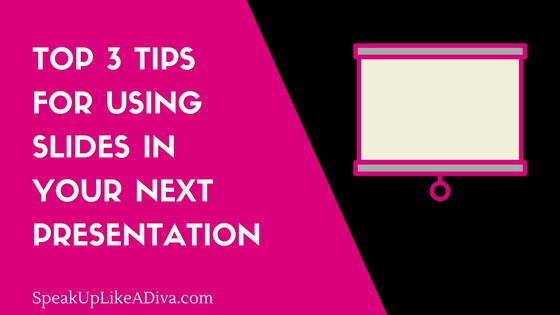
Leave A Comment